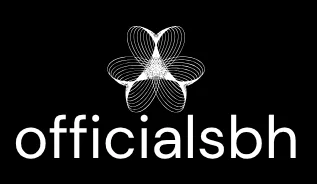In a world where darkness can strike at any moment, finding your iPhone’s flashlight can feel like searching for a needle in a haystack. You might think, “How hard can it be?” But when you’re fumbling around in the dark, it’s as if your phone’s flashlight is playing hide-and-seek. Fear not, because this guide will shine a light on how to locate that elusive beam of brightness.
Whether you’re trying to navigate your way to the bathroom at midnight or looking for that dropped snack under the couch, your iPhone’s flashlight is a handy tool. With just a few taps, you can turn your phone into a beacon of light. So let’s dive in and uncover the secrets of illuminating your life with just a flick of your finger.
Table of Contents
ToggleUnderstanding The Flashlight Feature
The flashlight feature on an iPhone provides quick access to illumination. This functionality can significantly ease tasks in low-light conditions.
What Is The Flashlight Feature?
The flashlight feature utilizes the iPhone’s LED flash to produce bright light. Accessible through the Control Center, this feature allows users to turn on or off the light with a simple tap. It serves as a practical tool for navigating dark spaces or illuminating objects nearby. Various brightness levels can also be adjusted, enhancing its versatility for different situations.
Benefits Of Using The Flashlight
Using the flashlight on an iPhone offers multiple advantages. It enhances safety when walking in dark areas, deterring potential hazards. Users can locate misplaced items faster by illuminating spaces like under furniture. This feature proves useful in emergency situations, providing essential light when needed most. The flashlight’s presence fosters convenience, enabling users to easily access light without the need for bulky equipment.
How To Locate The Flashlight On Your iPhone
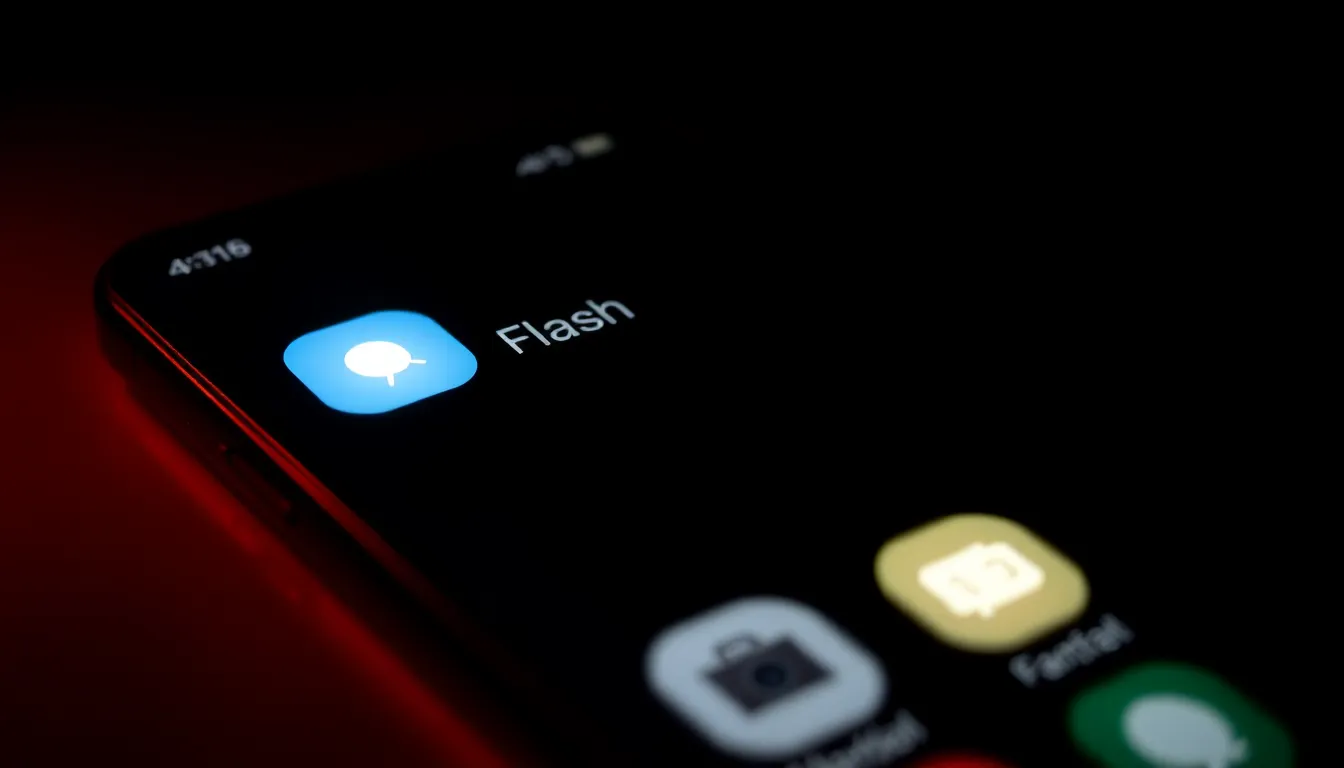
Finding the flashlight on an iPhone is straightforward. Follow these steps to access this handy feature quickly.
Using The Control Center
Swipe down from the top-right corner of the screen on iPhone models with Face ID. For devices with a Home button, swipe up from the bottom edge. The Control Center displays several icons, including the flashlight. Tap the flashlight icon to activate it, which turns on the LED flash. To adjust brightness, press and hold the flashlight icon. A slider appears, allowing users to set their preferred brightness level. Tapping the icon again turns off the flashlight immediately.
Accessing The Flashlight From The Lock Screen
Accessing the flashlight from the lock screen offers convenience. Simply swipe left on the lock screen to reveal the camera and flashlight functions. The flashlight icon appears in the bottom left corner. A quick tap activates the flashlight without needing to unlock the device. This feature proves useful in urgent situations, providing instant light when it’s dark. To turn off the flashlight, tap the icon once more or access the Control Center if the screen is unlocked.
Troubleshooting Flashlight Issues
Flashlight problems can occur, frustrating users when they need light quickly. Here are some common issues and solutions for fixing flashlight malfunctions on an iPhone.
Flashlight Not Working
If the flashlight isn’t working, several factors might contribute to the problem. First, check whether the flashlight feature is enabled in the Control Center. If the icon appears grayed out, it signals an issue. Next, ensure the iPhone’s battery isn’t critically low, as flashlights often disable during low power mode. Users should also inspect other features relying on the camera flash, like taking photos, to confirm they function properly. If the problems persist, turning the iPhone off for a few seconds and then back on can resolve temporary glitches.
Resetting Your iPhone Settings
Resetting the iPhone settings provides a straightforward method for troubleshooting flashlight issues. Navigate to Settings, then select General, and scroll down to Reset. Choose Reset All Settings, which won’t erase personal data, just customized preferences. After confirming, the phone will restart, and resetting settings can often fix features like the flashlight that might be misbehaving. Users should remember to reconfigure their preferences afterward, as these changes restore the device to original settings. Adjusting settings often resolves persistent problems related to the flashlight.
Alternative Methods To Use Flashlight
Several alternative methods exist to access the flashlight feature on an iPhone. Users benefit from flexibility and convenience through these different approaches.
Siri Commands
Siri provides a hands-free option to control the flashlight. Users can simply say, “Hey Siri, turn on the flashlight,” or “Hey Siri, turn off the flashlight.” This method proves especially useful in situations when hands are occupied or when the screen is not easily accessible. Siri’s voice command functionality allows for quick and efficient activation, ensuring users can get light when they need it most.
Third-Party Apps
Numerous third-party flashlight apps are available in the App Store, offering additional features. These apps provide options like changing flashlight color, setting strobe effects, and scheduling flashlight usage. Some popular choices include Flashlight by TApplication and LED Flashlight. Users benefit from an array of functionalities tailored to specific lighting needs, expanding the capabilities of the standard flashlight feature on iPhones.
Finding the flashlight on an iPhone can be a straightforward task with the right guidance. Users can quickly access this essential feature through the Control Center or lock screen for immediate illumination. The convenience of having a reliable light source at their fingertips enhances safety and efficiency in various situations.
For those experiencing issues, simple troubleshooting steps can often restore functionality. Additionally, leveraging Siri or exploring third-party apps can provide even more versatility. With these tips in mind, users can confidently navigate dark environments and make the most of their iPhone’s flashlight feature.