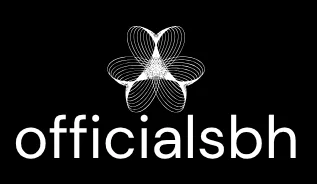Syncing an Apple Pencil to an iPad might seem like a task fit for tech wizards, but it’s easier than finding a Wi-Fi signal in a coffee shop. Whether you’re sketching your next masterpiece or jotting down notes during a meeting, getting your Apple Pencil connected is the first step toward unleashing your creativity.
Table of Contents
ToggleUnderstanding Apple Pencil
Apple Pencil enhances the iPad experience, offering precision and responsiveness. Users engage with digital content through drawing, note-taking, and more.
Types of Apple Pencil
Two main models exist: the first-generation Apple Pencil and the second-generation Apple Pencil. The first generation connects via a Lightning port, while the second generation utilizes a magnetic attachment for pairing and charging. Users often choose between models based on their preferences, as the second-generation option allows for double-tap functionality. Each type provides distinct features tailored to different user needs.
Key Features
Notable features make Apple Pencil stand out. It boasts pressure sensitivity, enabling varied line thickness during drawing. Tilt sensitivity allows for shading and different effects, providing a natural feel while creating. Seamless integration with apps enhances creativity, offering specialized tools and options. Additionally, the ergonomic design ensures comfort during prolonged use, catering to both casual and professional users.
Preparing Your iPad

Preparing the iPad involves checking compatibility and updating iOS to ensure smooth syncing with the Apple Pencil.
Checking Compatibility
Start by confirming if the iPad model supports the Apple Pencil. The first-generation Apple Pencil works with iPad models like the 6th generation, 7th generation, and 9th generation, as well as iPad Pro versions prior to 2018. The second-generation Apple Pencil is compatible with newer iPad Pro models (2018 and later). Users can find a complete list of compatible devices on Apple’s official website for accurate information. An unsupported iPad won’t allow for syncing, so checking compatibility is essential.
Updating iOS
Always make sure the iPad runs the latest version of iOS for optimal functionality. Open the Settings app, navigate to General, and select Software Update. If an update appears, tap Download and Install. This step ensures access to the latest features and bug fixes that enhance performance. Outdated software can cause syncing issues, so checking for updates regularly helps maintain a seamless connection between the iPad and Apple Pencil.
Syncing Apple Pencil to iPad
Syncing an Apple Pencil to an iPad is straightforward, allowing users to unleash their creativity. Understanding the procedure for both generations of the Apple Pencil enhances this experience.
For Apple Pencil (1st Generation)
First-generation Apple Pencil pairs via the Lightning port. Users must plug the Pencil into the Lightning connector on their iPad. After a few seconds, a pairing notification appears on the screen. Once confirmed, the Apple Pencil is ready to use. Users should ensure their iPad supports this model, as compatibility aligns with specific devices. Models such as the iPad (6th generation) and iPad Air (3rd generation) work seamlessly with the first-generation Apple Pencil.
For Apple Pencil (2nd Generation)
The second-generation Apple Pencil connects magnetically to compatible iPad Pro models. Positioning the Pencil on the right side of the iPad allows it to attach securely. Once attached, a pairing prompt shows up on the display. Users tap to confirm, establishing the connection efficiently. Verify that the iPad runs the latest iOS for optimal performance. Supported devices include the iPad Pro (11-inch) and the iPad Pro (12.9-inch, 3rd generation and later).
Troubleshooting Sync Issues
Syncing issues with the Apple Pencil and iPad can arise despite clear setup instructions. Identifying the problem quickly helps ensure a smooth user experience.
Common Problems
Users may encounter several common issues while trying to sync. Battery depletion in the Apple Pencil prevents a successful connection. Compatibility mismatches between the Apple Pencil and iPad affect pairing outcomes. Software glitches or outdated iOS versions can also disrupt the process. Additionally, interference from nearby Bluetooth devices may complicate the connection.
Solutions
Addressing these issues involves several straightforward steps. First, charging the Apple Pencil for a few minutes often resolves battery-related problems. Checking compatibility on Apple’s official website clarifies whether the iPad supports the specific Pencil model. Updating the iPad’s iOS to the latest version can eliminate software-related hindrances. Users should also turn off or disconnect other Bluetooth devices to reduce interference. Performing these actions usually restores the sync process effectively.
Tips for Optimal Use
Maximizing Apple Pencil performance enhances the overall iPad experience. Here are some tips to ensure optimal use.
Battery Maintenance
Maintaining the battery is essential for extended use. Charging the Apple Pencil regularly prevents interruptions during tasks. The first-generation Pencil connects to a Lightning port. Users should ensure it charges fully before using it for long periods. For the second-generation, the magnetic charging feature provides convenience; attaching it to the iPad automatically initiates charging. Keeping an eye on battery levels within the Settings app helps users stay informed. A low battery impacts performance, so users should consider charging the Pencil when levels drop below 20%.
Accessories and Add-ons
Using accessories can enhance the Apple Pencil experience. Grip covers improve comfort during prolonged usage. These silicone or rubber covers provide added traction and reduce slippage. Screen protectors distributed for iPads help preserve the display while offering a smoother drawing experience. Some users prefer paper-like screen protectors for a more traditional feel when drawing or writing. Additional tips include using a carrying case for added protection and convenience. Keeping the Apple Pencil safe prevents damage and ensures it stays in top working condition.
Syncing an Apple Pencil to an iPad opens up a world of creative possibilities. With its intuitive design and advanced features, users can enhance their digital experience whether they’re sketching or taking notes. By ensuring compatibility and following the straightforward pairing process, anyone can enjoy the benefits of this powerful tool.
Regular maintenance and awareness of battery levels further ensure uninterrupted use. With the right accessories, users can elevate their Apple Pencil experience even more. Embracing these tips allows for a seamless integration of the Apple Pencil into everyday tasks, making it an invaluable companion for any iPad user.